How to run Java Mission Control and Eclipse Memory Analyzer on MacOS Catalina
Fri, Apr 17, 2020I am not sure if it is MacOS or the state of the Java development tool ecosystem, but it seems to get harder and harder over time to use some common tools.
I had to bang my head a bit to get both Eclipse Memory Analyzer and Java Mission Control to actually run recently, so I wanted to write down the steps to easily remember them in the future. Hopefully this helps someone else too.
Eclipse Memory Analyzer
Downloading Eclipse Memory Analyzer from the official page gives you a mat.app
(after unzipping) which won’t open on Catalina:
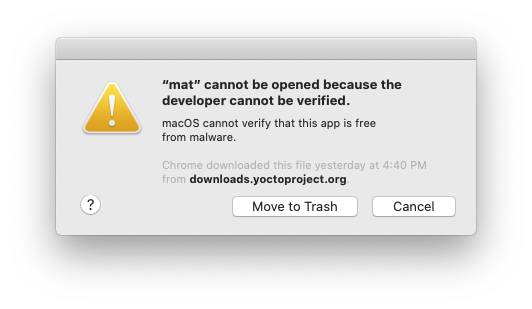
You have to remove the com.apple.quarantine attribute with:
xattr -r -d com.apple.quarantine ~/Downloads/mat.app/
After this when launching the app, you might get “Failed to create the Java Virtual Machine”:
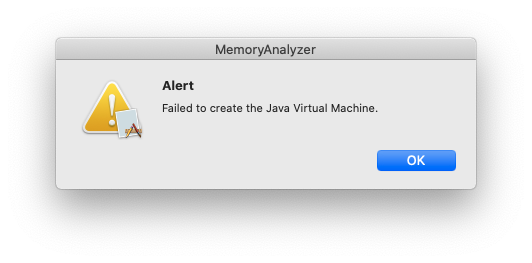
In Finder, right-click on mat.app and select Show Package contents, and edit the
Contents/Eclipse/MemoryAnalyzer.ini file. Add the path to your java binary
by adding
-vm
<path to java>
Each argument (-vm, and the path to java) have to be on their own line.
It is important to note that this has to be at the start of the file, adding these options instead to the end of the file seems to cause them to be ignored.
This should allow you to launch the application, but you may need to add an
additional argument to Contents/Eclipse/MemoryAnalyzer.ini to tell Eclipse
which workspace to use…
-data
<path to a directory to use as workspace>
… even though Eclipse Memory Analyzer doesn’t seem to put any files there.
I didn’t personally have this problem, but some questions on Stack Overflow
about running EMA on MacOS mention needing to move the .app to the
/Applications directory.
Java Mission Control
JMC is a mess since Java 8 and since Oracle open sourced it.
If you happen to visit https://openjdk.java.net/projects/jmc/, the project home page tells you that version 7 is in development without any download link. You have to know to visit https://jdk.java.net/jmc/ to actually find a download link for version 7 (which is now generally available).
After downloading the .tar.gz and decompressing it, simply double-clicking on
the JDK Mission Control.app will give you the same
“JDK Mission Control” can’t be opened because Apple cannot check it for malicious software.
error, although this time right-clicking on the app and selecting Open seems to get pass the quarantine problem.
Next, you may get the same Failed to create Java Virtual Machine error from JMC:
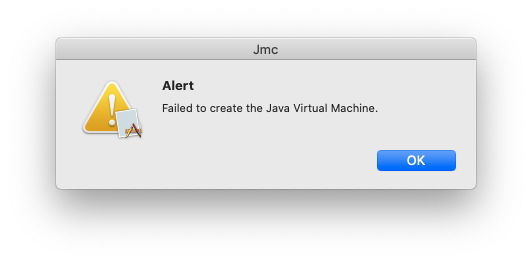
The solution is to launch the jmc binary bundled in the .app package from the
command-line so you can pass a -vm flag to your java binary, for example:
~/Downloads/jmc-7.0.1+01_osx-x64_bin/JDK\ Mission\ Control.app/Contents/MacOS/jmc \
-vm /Library/Java/JavaVirtualMachines/amazon-corretto-11.jdk/Contents/Home/bin/java